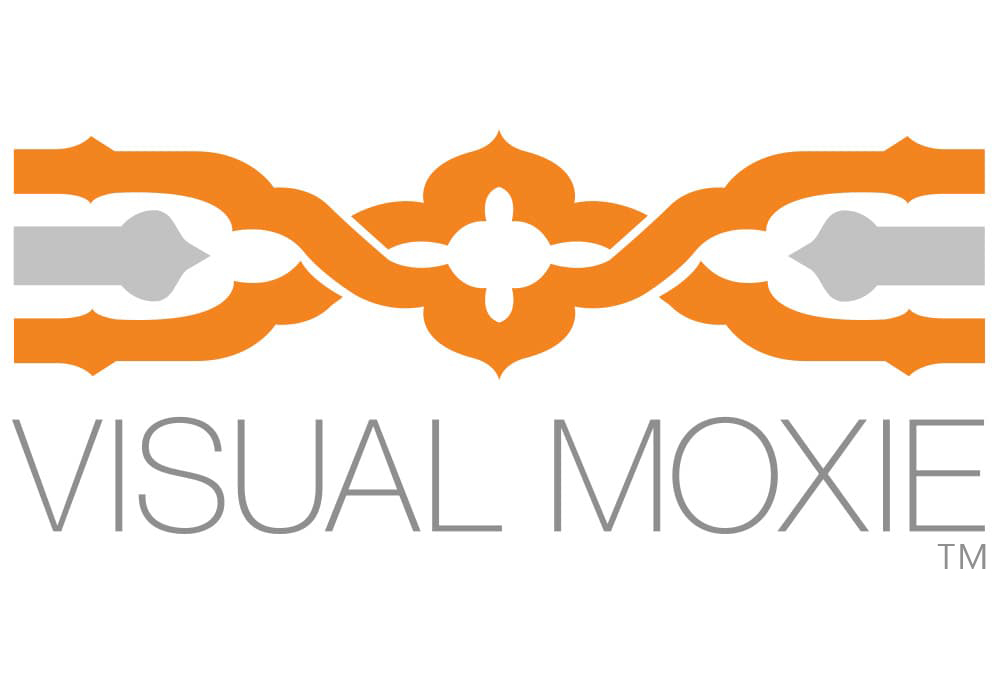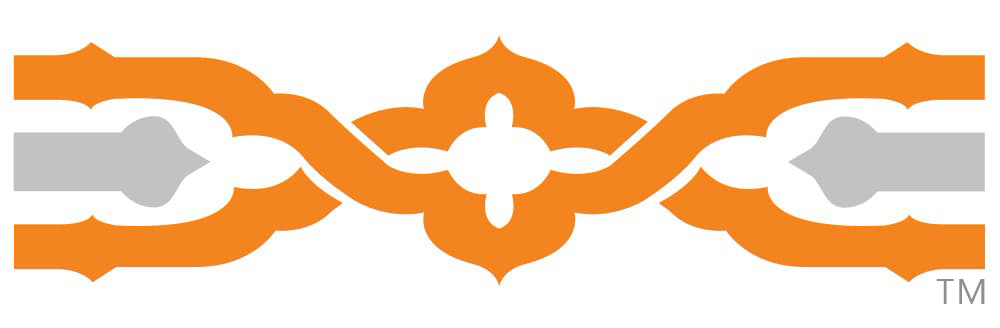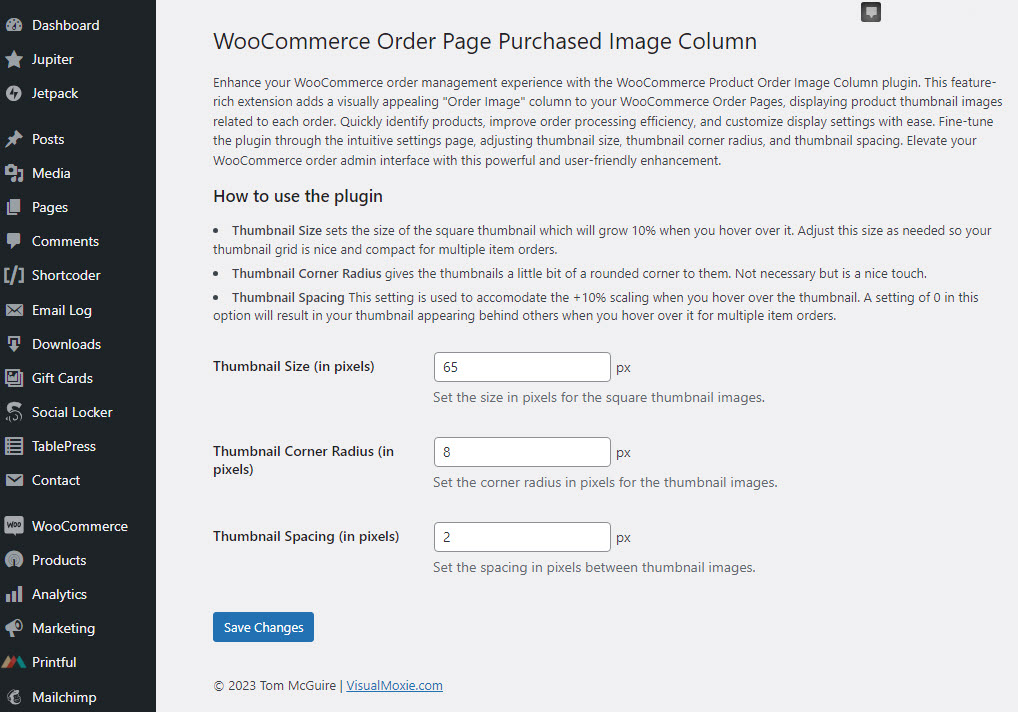WooCommerce Order Page Product Thumbnails
This simple WooCommerce order page product thumbnail plugin does something essential. It helps your online business become more successful by saving you time.
This plugin creates a new column on the WooCommerce Orders pages and displays a thumbnail for each of the products included in the order. There are several settings you can customize, like thumbnail size and spacing, which are located in the admin dashboard under the Tools > Woo Order Thumbs page. A description of the settings is outlined on the page and is very straightforward.
This is where VisualMoxie steps in. We like to provide solutions like this plugin to help solve simple issues.
WooCommerce is a WordPress plugin that enables users to transform their websites into fully functional online stores. It facilitates easy management of products, payments, and shipping. Its popularity stems from its user-friendly interface, extensive customization options, and seamless integration with WordPress, making it a preferred choice for e-commerce ventures worldwide. That opportunity for infinite customization often requires the use of plugins, and integrations, to bring it up to a fully competitive e-commerce system.
Download and Install the Plugin
Access Your WordPress Dashboard:
Log in to your WordPress admin dashboard.
Navigate to Plugins:
In the left-hand menu, go to “Plugins” and click on “Add New.”
Upload the Plugin:
Click the “Upload Plugin” button at the top of the page.
Choose File:
Click on the “Choose File” button and select the ZIP file of the plugin you downloaded.
Install the Plugin:
Click the “Install Now” button.
Activate the Plugin:
After the installation is complete, click the “Activate Plugin” link.
Configure Settings (if needed):
Some plugins may require additional configuration. Navigate to the plugin settings, usually found in the left-hand menu.
Verify Installation:
Check the installed plugins list to ensure the newly uploaded plugin is active.
That’s it. It just works. Visit your Orders page and you’ll see the thumbnails in the far left column.
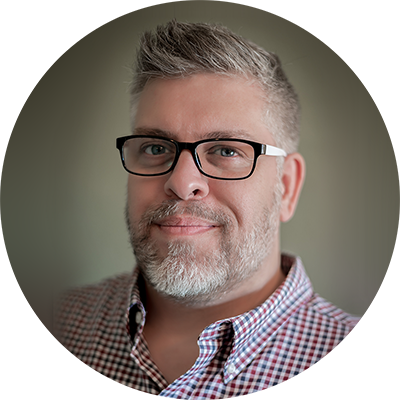
Resoundingly respected among my peers as the ‘go-to’ guy. I am deliberately focused and feel passionately that Marketing and Visual Design is a craft and a critical part of any brand or companies overall marketing strategy. I have a strong focus on mechanics and operations as a discipline combined with integrity and great follow through on tasks.